To configure the Persistent Storage, choose Apps ▸ Tails ▸ Persistent Storage.
Only the features that are listed below can currently be made persistent.
We are often asked to implement new features of the Persistent Storage: Tor Browser preferences, Tor configuration, desktop background, mouse and touchpad settings, and so on. See the list of issues about the Persistent Storage in our GitLab.
Personal Documents
When the Persistent Folder feature is turned on, you can save your personal files and working documents in the Persistent folder.
To open the Persistent folder:
Choose Apps ▸ Accessories ▸ Files.
Select the Persistent folder in the sidebar.
System Settings
When the Welcome Screen feature is turned on, the settings from the Welcome Screen are saved in the Persistent Storage: language, keyboard, and additional settings.
To restore your settings when starting Tails, unlock your Persistent Storage in the Welcome Screen.
When the Printers feature is turned on, the configuration of the printers is saved in the Persistent Storage.
Network
When the Network Connections feature is turned on, the password for Wi-Fi networks and configuration of wired networks are saved in the Persistent Storage.
When the Tor Bridge feature is turned on, the last Tor bridge that you used to connect to Tor successfully is saved in the Persistent Storage.
Applications
When the Tor Browser Bookmarks feature is turned on, changes to the bookmarks in Tor Browser are saved in the Persistent Storage.
When the Electrum Bitcoin Wallet feature is turned on, the bitcoin wallet and preferences of the Electrum bitcoin client are saved in the Persistent Storage.
When the Thunderbird Email Client feature is turned on, the email, feeds, and OpenPGP keys in the Thunderbird email client are saved in the Persistent Storage.
When the GnuPG feature is turned on, the OpenPGP keys that you create or import in GnuPG and Kleopatra are saved in the Persistent Storage.
When the Pidgin Internet Messenger feature is turned on, all the configuration files of the Pidgin internet messenger are saved in the Persistent Storage:
The configuration of your accounts, contacts, and chats
Your OTR encryption keys and keyring
The content of the discussions is not saved, unless you configure Pidgin to do so.
All the configuration options are available from the graphical interface of Pidgin. You don't need to manually edit or overwrite the configuration files.
When the SSH Client feature is turned on, all the files related to the Secure Shell (SSH) client are saved in the Persistent Storage:
The SSH keys that you create or import
The public keys of the hosts you connect to
The SSH configuration file in /home/amnesia/.ssh/config
Advanced Settings
When the Additional Software feature is turned on, a list of additional software of your choice is automatically installed every time you start Tails.
The corresponding software packages are stored in the Persistent Storage. They are automatically upgraded for security after a network connection is established.
The packages included in Tails are carefully tested for security. Installing additional packages might break the security built into Tails, so be careful with what you install.
When the Dotfiles feature is turned on:
The Files browser has a shortcut to the Dotfiles folder in the sidebar.
The absolute path of the Dotfiles folder is /live/persistence/TailsData_unlocked/dotfiles.
All the files in the Dotfiles folder are linked in the Home folder using Linux symbolic links.
All the files in subfolders of the Dotfiles folder are also linked in the corresponding subfolder of the Home folder using Linux symbolic links.
For example, having the following files in the Dotfiles folder:
Dotfiles
├── file_a
├── folder
│ ├── file_b
│ └── subfolder
│ └── file_c
└── emptyfolder
Produces the following result in the Home folder:
Home
├── file_a → /live/persistence/TailsData_unlocked/dotfiles/file_a
└── folder
├── file_b → /live/persistence/TailsData_unlocked/dotfiles/folder/file_b
└── subfolder
└── file_c → /live/persistence/TailsData_unlocked/dotfiles/folder/subfolder/file_c
The Dotfiles feature only links specific files, and not entire folders, from the Persistent Storage. Accordingly, empty folders are ignored, as shown in the above example.
On Tails and Linux in general, the name of configuration files often starts with a dot and are sometimes called dotfiles for this reason. The Dotfiles feature of the Persistent Storage makes it easy to persist such "dotfiles", for example /home/amnesia/.gitconfig or /home/amnesia/.bashrc.
Be careful if you use the Dotfiles feature to overwrite the default settings.
The programs included in Tails are carefully configured with security in mind. You can weaken your security if you change the defaults.
The anonymity of Tor and Tails relies on making it harder to distinguish one Tails user from another. In some cases, changing the default settings can break your anonymity.
Save the configuration of your displays
If you have more than one display (for example, two monitors or a projector), you can save the configuration of your displays using the Dotfiles feature.
Turn on the Dotfiles feature and restart Tails.
Choose Apps ▸ System Tools ▸ Settings to open the Settings utility.
Choose Displays in the Settings utility.
Configure your displays.
Choose Apps ▸ Accessories ▸ Files.
Select the Dotfiles folder in the sidebar.
Select the
 button in the title bar and select the option Show Hidden Files.
button in the title bar and select the option Show Hidden Files.Create a folder named .config (notice the
.) in this Dotfiles folder.Copy the file .config/monitors.xml from your Home folder to this .config folder.
Deleting the data corresponding to a feature
When you turn off a feature of the Persistent Storage:
The data of the feature is not available anymore in Tails.
For example:
If you turn off the Persistent Folder feature, the documents saved in the Persistent folder are not available anymore in the Files browser.
If you turn off the Electrum Bitcoin Wallet feature, the wallet used by Electrum is not available anymore.
The data of the feature is still saved in the USB stick.
A Delete Data button appears in the setting of the feature.

Click the Delete Data button to delete the corresponding data from the USB stick.
Turn on the feature again to restore the data and make it available in Tails again.