Using GNOME Disks
You might overwrite any hard disk on the computer.
If at some point you are not sure about which device to choose, stop proceeding.
Install GNOME Disks.
If you are using the GNOME desktop environment, GNOME Disks should be installed by default.
Otherwise, install the
gnome-disk-utilitypackage using the usual installation method for your distribution.You can also install Tails using the
ddcommand from any Linux distribution as described in our instructions for installing from Debian using the command line.
Make sure that the USB stick that you want to reset is unplugged.
Open GNOME Disks (also called Disks).
For example, you can press the Super ( ) key,
then enter
) key,
then enter disksand select Disks.The storage devices in the computer are listed in the left pane.

Plug in the USB stick that you want to reset.
A new device appears in the list of storage devices. Select it.
In the right pane of the window, verify that the device corresponds to the USB stick that you want to reset, its brand, its size, etc.
To reset the USB stick, click on the
 button
in the title bar and choose Format Disk
to erase all the existing partitions on the device.
button
in the title bar and choose Format Disk
to erase all the existing partitions on the device.In the Format Disk dialog:
If you want to overwrite all data on the device, choose Overwrite existing data with zeroes in the Erase menu.
Overwriting existing data does not erase all data on flash memories, such as USB sticks and SSDs (Solid-State Drives).
See the limitations of file deletion.
Choose Compatible with all systems and devices (MBR/DOS) in the Partitioning menu.
Click Format.
In the confirmation dialog, click Format to confirm.
To make sure that all the changes are written to the USB stick, select the
 button in the title bar.
button in the title bar.
Resetting a Tails USB stick from itself
If Tails is your only Linux system, you can generally reset a Tails USB stick directly from that USB stick while running Tails.
When starting Tails, add the
toramboot option in the Boot Loader.If Tails starts as usual, follow the instructions to reset a USB stick using GNOME Disks for Linux.
If the system fails to start, that means that the computer does not have enough memory for this operation mode. Try with another computer, or find another Linux system, such as another Tails USB stick, to do the reset from.